You may want to change the appearance of your map by turning on and off certain fields within your map. For example, you may have a field(s) that was included in a previous Nutrient Management Plan that you do not want included in your newest plan. You can turn off a field(s) so it will not be visible when you print the new map.
You can only turn on and off mapped fields when you select the ![]() option.
option.
"Select Field" must be chosen from the "Click map to:"
drop down.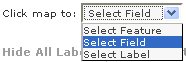
To hide all fields on the map, select "Hide All Fields" tab above the farm features table. To turn them back on, select "Show All Fields".
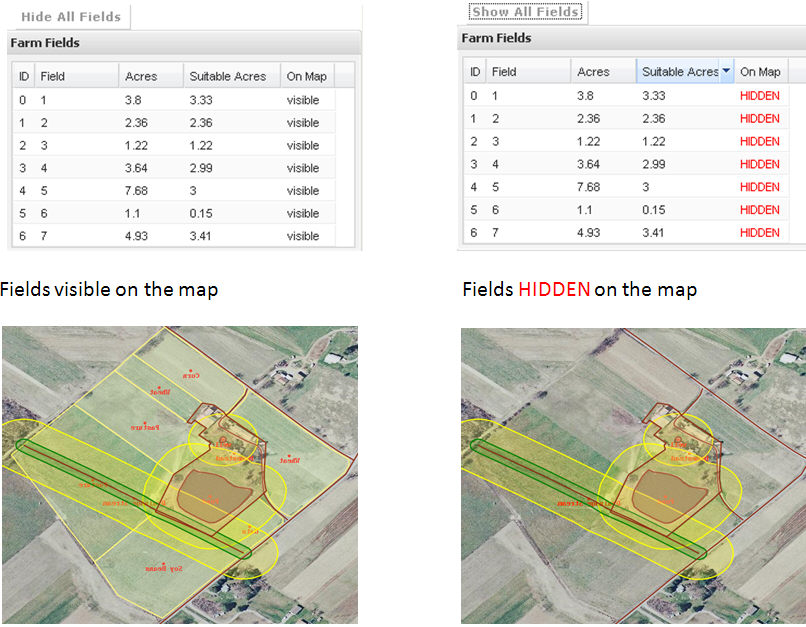
Turning on and off individual fields can be done by selecting the feature in the "Farm Fields" table or clicking inside the field on the map. This will highlight the field on the map and the "Field Information" box will open. Within the box, there is an option "Show on map." When there is a green check in the box, the field is visible on the map and it is listed as visible in the table. When the check is removed, the field and the associated label is hidden on the map. In the field table and label table, the "On Map" column will be marked as HIDDEN.
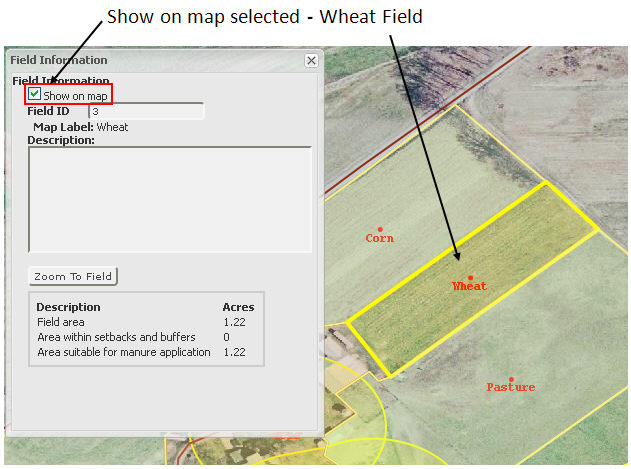
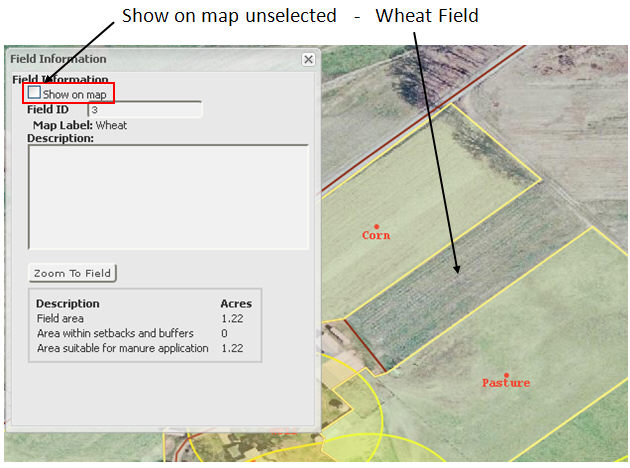
Hiding a field does not permanently remove the field; it just turns it off, and can be turned back on at any time, by selecting the field in the "Farm Field" table. This will open the farm field information window. At this time, you can place a check in the "Show on map" box to turn the field back on.