You may want to change the appearance of your map by turning on and off certain features within your map.
You can only change map features when you select the ![]() option.
option.
"Select Feature" must be chosen from the "Click
map to:" drop down. 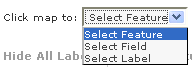
It is recommended when selecting features within the map always select them from the "Farm Features" table rather then in the map (if selected in the map and there are two or more features are on top of one another, the top feature will be the one that is selectable).
To hide all features on the map select "Hide All Features" tab above the farm features table. To turn them back on, select "Show All Features".
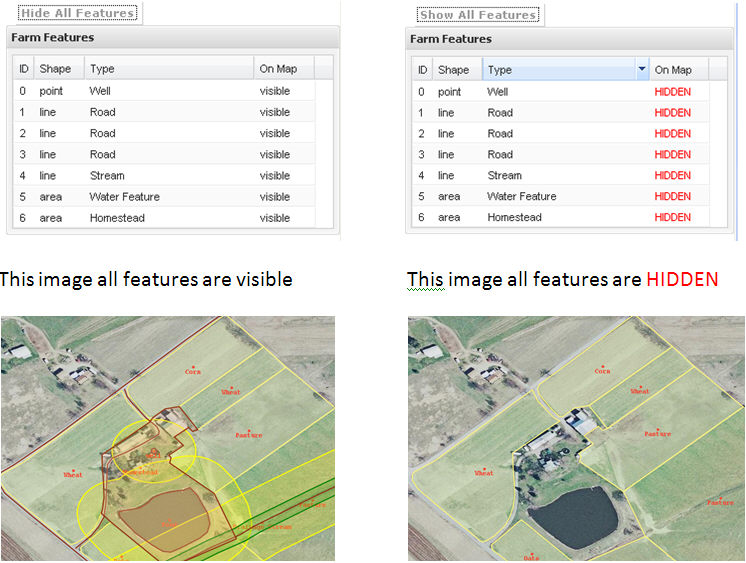
Turning on and off individual features can be done by selecting the feature in the "Farm Feature" table. This will select the feature on the map and the "Feature Information" box will open. Within the box, there is an option "Show on map." When there is a green check in the box, the feature is visible on the map and it is listed as visible in the table. When the check is removed, the feature and the associated label is hidden on the map. In the feature table and label table the "On Map" column will be marked as HIDDEN.
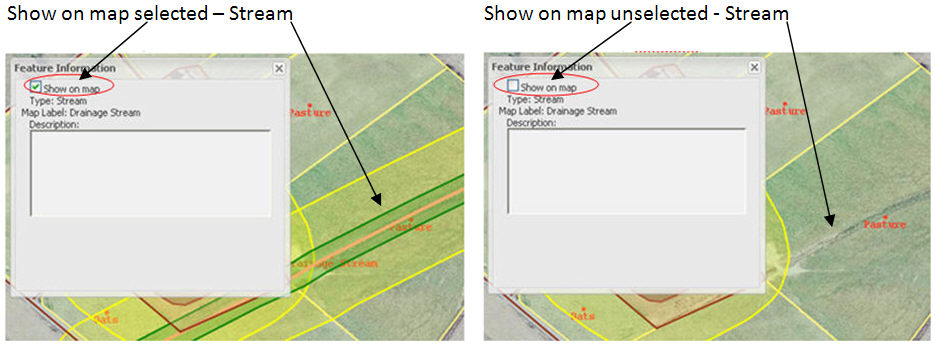
Hiding a feature does not permanently remove the feature; it just turns it off, and can be turned back on at any time by selecting the feature in the "Farm Feature" table. This will open the farm feature information window. At this time, you can place a check in the "Show on map" box to turn the feature back on.