You may find it necessary at times to turn off all or some of the labels on your map. Turning off labels does not permanently remove them from the map; it just hides them. They can be turned back on at any time.
You can only change map labels when you select the ![]() option.
option.
"Select Label" must be chosen from the "Click map
to:" drop down. 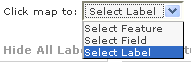
Choosing this option will allow you to hide, move or rename your map labels. The only labels not visible on the map at this time are road names. Road names will not be visible until a pdf is created and the map is ready to print. Road names can not be changed or moved at this time. If you need to change a road name, you will need to return to the "Draw/Edit Features," select the road from the "Your Farm Features" table and rename the road in the "Feature Information" pop-up.
Above the label table on the left side of the screen you have three options, "Add Label", "Hide All Labels" and "Hide Feature Labels."
By default all the labels are listed in the table as visible and are visible on the map. When you select "Hide All Labels," the table will change to HIDDEN and the labels will be removed from the map. To turn the labels back on select, "Show All Labels." The same function is available if you choose the "Hide only the Feature Labels," Select "Hide Feature Labels" and this will turn off only the labels that are associated with the features on the map. To turn them back on, select the "Show Feature Labels" tab. If you want to add a label to the map that is not associated with either a field or a feature, select the "Add Label " tab, then click on the map at the location you would like the label to appear. A point will appear on the map and label text box will open, type the label name in the text box.
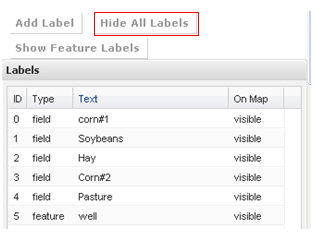
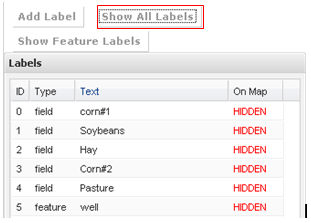
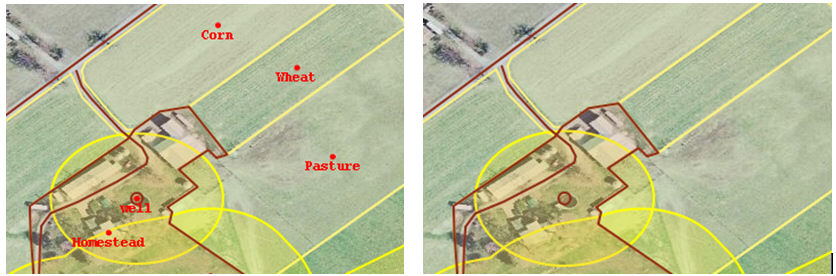
If you choose to turn off the feature labels (these labels are not required on a Nutrient Management Plan), select "Hide Feature Label" option. This will hide only the feature labels. All the field labels will still be visible.
To change the location or text of a label you can select the label in the "label" table or click on it in the map. Once the label is selected, the label pop-up box will open and the symbol will be highlighted on the map.
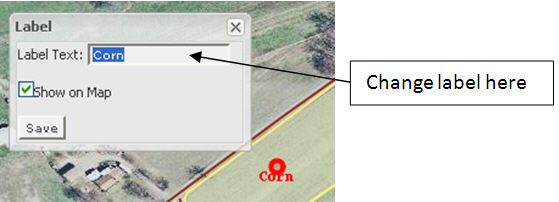
To change the label, type the new information in the label text box.
To move the label to a new location, hold the cursor over the highlighted
symbol until the cursor changes to ![]() ,
this will allow you to select the label and move it in any direction.
When all changes have been made, click on save in the label pop-up window,
to activate your changes.
,
this will allow you to select the label and move it in any direction.
When all changes have been made, click on save in the label pop-up window,
to activate your changes.